Hello everyone! Thank you for making the Yakezie launch so successful. We have been making continual updates to the site’s core code and adding new functionality daily. I hope you like what we have done.
It is almost time for the first round of member posts and I want to explain to everyone how this is going to be done. I am sorry for the length here, but if you follow all the instructions I promise we’ll be OK! If you need further help, see the bottom of this post.
First, it is a requirement that in order to post an article on Yakezie you become a member of the site. While it seems that most of you have already signed up, but if not yet, please do so. The registration form is here: https://yakezie.com/wordpress/wp-login.php?action=register. Even readers without websites are encouraged to register to participate in the Belts of Honor system.
After you sign up for your Member Post, I will be upgrading everyone to what WordPress refers to as a “Contributor”. If you are not familiar with this, don’t worry, it just means that you can now create posts.
For those of you who are not familiar with WordPress, do not worry, it is a very simple system. When you log in, at the bottom of every page on Yakezie, you will see a horizontal bar that is docked to the bottom of your browser window which I have named the “user bar”.
To add a new post, simply click on the link with the sprocket icon that says “Dashboard”. This area may look somewhat familiar to you if you have made any changes to your profile on Yakezie. The difference now is the addition of a “Posts” link on the left side where you can “Add New Posts”. Click “Add New”.
This is the editor where you will add your post content. You are free to edit and update your posts as often as you like, at any time of day. When you are done, you will simply click the blue button on the right side of the post editor that says “Submit for Review”.
Requirements of a “Complete” Post on Yakezie
- Title
- Main Content
- Tags (located on the right sidebar; add up to 10 per post)
- Featured Post Image (see below)
Optional
- You can handcraft your own excerpt (if you do not know what this is, leave it alone)
- You can pick the location where your article has the “Read More” tag. If you do not add one, we will take care of this.
- You can add a subtitle (new featured added with this post)
Please do not add any categories to your post. We are still finalizing the category structure and hierarchy for the site. For now, we’ll take care of the category for your post.
Adding a Featured Image
Yakezie makes use of a newer WordPress function called “Featured Image” which assigns a picture to each post, and displays it at different sizes and in different physical locations depending on what part of the site you are on (for example, in the search results). In order to add a featured image, you must pick an image that you want to represent this post, download it to your computer, and then upload it to our Yakezie servers.
(WordPress will take care of all of the image resizing for you, so do not worry about any of that. Please try to keep the uploaded images to under 1MB in size, though.)
To upload a picture to Yakezie.com:
- Enter the post editor view (Dashboard |Posts | [YOUR POST NAME]) and scroll down the page until, on the right sidebar, you see the option to “Set Featured Image”.
- Click this link.
- Up will open a box with a button that says “Select Files”. Click this, and navigate to the location on your computer where the image that you want to use resides. Select this image, and upload it.
- You will see the progress bar move across the screen, and once complete, you will see the image thumbnail with a bunch of fields. You do not need to edit any of these fields. They will not be used in this context. Instead, simply click on the link at the bottom of the window that says “Use as featured image”.
- Then, once done, click the “Save All Changes” button and close the window.
If this process is successful, you will see a thumbnail version of your image in sidebar under the “Featured Image” section. It’s all about the clicking the Dashboard link on the User Bar after logging in.
Once your Member post is scheduled, uploaded, and published, you will be added to the Yakezie Network List. And gain access to the Yakezie Private Forums. Congrats on becoming a full-fledged Member!
Sidebar: We have listened to all of the feedback about the Yakezie Badges and have decided to streamline the system with both “Member” and “Challenger” badges found on this site. We will work on designing new “Challenger” badges for you to use if so desired over the original one. Furthermore, as a Member, you are free to choose whatever color you’d like to keep things simple and free. Challenger badges up this afternoon.
Thanks everyone!
Chris
Yakezie Webmaster
Looking to learn how to start your own profitable website? Check out my step-by-step guide on how to start a blog. It’s one of the best things I did in 2009 to help earn extra money and break free from Corporate America!


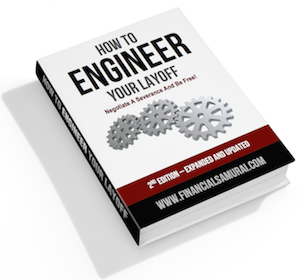


Great job Chris. So once all the member introduction posts are done we’ll be able to submit posts whenever we want for inclusion on the site? I would imagine that there could be quite a backlog if lots of members want to contribute regularly.
Hi Mike, Perhaps we’ll post up the official Member Post schedule tomorrow. There is indeed currently a 50 deep Member Post queue!
But remember, the goal is to take things slow and really try and get to know each other better during this phase. Meanwhile, we’ll work on various other initiatives, and the forums will be launched next week as well.
Sam, since I sent my post last week, didn’t have the benefit of reading Chris’s suggestions above.
Let me know if I need to re-do anything. If so, please send me an email, otherwise no problem.
Thanks,
D
Howdie Doc, we’ve got it, but do you mind trying to give it a go and see if you can upload it yourself? Let us know if you have any problemos. Thnx!
Everyone, I also wanted to update you and let you know that we are currently testing some additional comment tweaks. You may see, over the course of the next few days, some changes to how comments work. Please let us know what you think about them.
Hey, this is pretty cool. I like how your comment gets shifted down so I can reply to specifics and know what you are talking about.
I also like how the page doesn’t have to refresh to be able to comment.
What plugin is this, or is this your own?
Cool! I was wondering what that fancy bar at the bottom was for. I really like what you guys are doing with the site!
That doesn’t seem too difficult. I look forward to contributing. Thanks again for all of the help that you’ve all put into this. The site is looking great and I haven’t noticed any bugs/issues so far.
Thanks,
Timothy
Timothy, thnx for the kudos. Definitely let us know if you see bugs, or spelling/grammatical errors given we aren’t like the NY Times or something :)
Awesome job, Chris! Looking forward to contributing!
Great point by Financial Samurai, and I completely agree that taking time to get to know everyone in the community will be critical to mutual successes down the road. This will be particularly beneficial for those new to the challenge such as myself, who missed the bus on Google Groups. The requirements aren’t very stringent, and I am sure there will be a flood when the gates are opened :)
Stay tuned, we’ll make a post opening up things to a new set of challengers. Getting to 200,000 on Alexa or below might be a little bit tougher than you think. But, many have achieved it no question here.
The amount of work you guys are putting into the site is amazing. Every day things look a little better and every time you unveil a new idea or feature I am impressed. Can’t wait to start reading the member’s posts and begin contributing myself.
Can’t wait to read your member post Greg! I can’t wait to read everyone’s and help promote. This will be a good incubation period for the next 2.5 months as we really work out all the kinks and features.
We’ll use the weekends to make announcements and do giveaways.
Are we using the sign-up page on our Google Group for now? I’m just curious. My intro isn’t due for a couple of weeks, but I just want to make sure I’ve done the initial steps. Thanks!
Yep, Google Group is still in effect until we have our Yakezie Forums up, which should be by end of the month.
Do you think we should extend the member posts schedule M-F for several more weeks to fit everyone in, or just mix in some member posts with normal content as we go, and/or do Member Posts on Sat or Sun?
That’s a good question. I think mixing it up after the initial sign-ups are complete is maybe a better balance. OR, after the first few weeks of member intros are up, dedicate a particular day or two to member intros. For instance, perhaps Monday or Tuesdays are member intros. and the remainder of the week is PF content. Just a thought.
Just wanted to say nice job creating the Yakezie logo – I really like the font you used too actually. Nice work all around! – Joel
Thanks for the kudos. I will pass them along to our graphic designer. The font, in case you are wondering, is a modified version of Futura.
Wow, this site is lookin’ great. Just signed up and looking forward to uploading my membership post.
Hey Chris, I’m trying to write my member post but I don’t see the option to add a post. Do I need to be made a “contributor?”
Thanks!
Craig, you are all taken care of. Let me know if you have any other issues!
[…] slow and steady pace we’ve decided to embark on. Have a great Labor Day weekend!References: Member Post Instructions, Yakezie Member BadgesBest,Sam blogging, lifestylegoogle_ad_client = "pub-2156969430606946"; /* […]
Hi – just signed up and think I’ve done everything correctly but don’t see any option to add posts?
Welcome! Just follow the challenge for the next 6 months, introduce yourself in the Yakezie Public Forums on the top right, and you’ll be welcome to write a Member Post if you succeed.
http://www.financialsamurai.com/2010/01/20/creating-powerful-friends-the-alexa-ranking-challenge/
Hi thanks for the reply … have been trying to post in the forums but looking at the permissions it doesn’t seem like I have the appropriate rights? If you could let me know what I can do to fix this? Much appreciated.
HI, I have signed up and registered with wordpress but in my dashboard menu I don’t have the option to post. Do I not have posting rights? How do I go about fixing this.
Welcome, Miss T,
Just follow the challenge for 6 months, introduce yourself in the Yakezie Public Forums on the top right, and you’ll be welcome to write a Member Post if you succeed.
http://www.financialsamurai.com/2010/01/20/creating-powerful-friends-the-alexa-ranking-challenge/
PS. I also have been following the challenge for a few months now and have had it advertised on my site.
I really need help. I am new to this website, and I just joined as a member. About an hour ago I uploaded my scholarship essay. I am trying to let my friends know how to find it on here, but I am completely confused. Also, it says we should have a picture, but I can not figure out how to upload a picture either. Please help :(
Kayla, please check your email. I just sent you some additional information about your questions.